This article guides in loading files onto TVT when using it in the browser.
Step 1
Launch TVT as you normally do by logging onto https://tvt.cloud.com and clicking on the TVT icon.
Step 2
TVT opens in a new browser tab. Click on the icon as highlighted in the image below
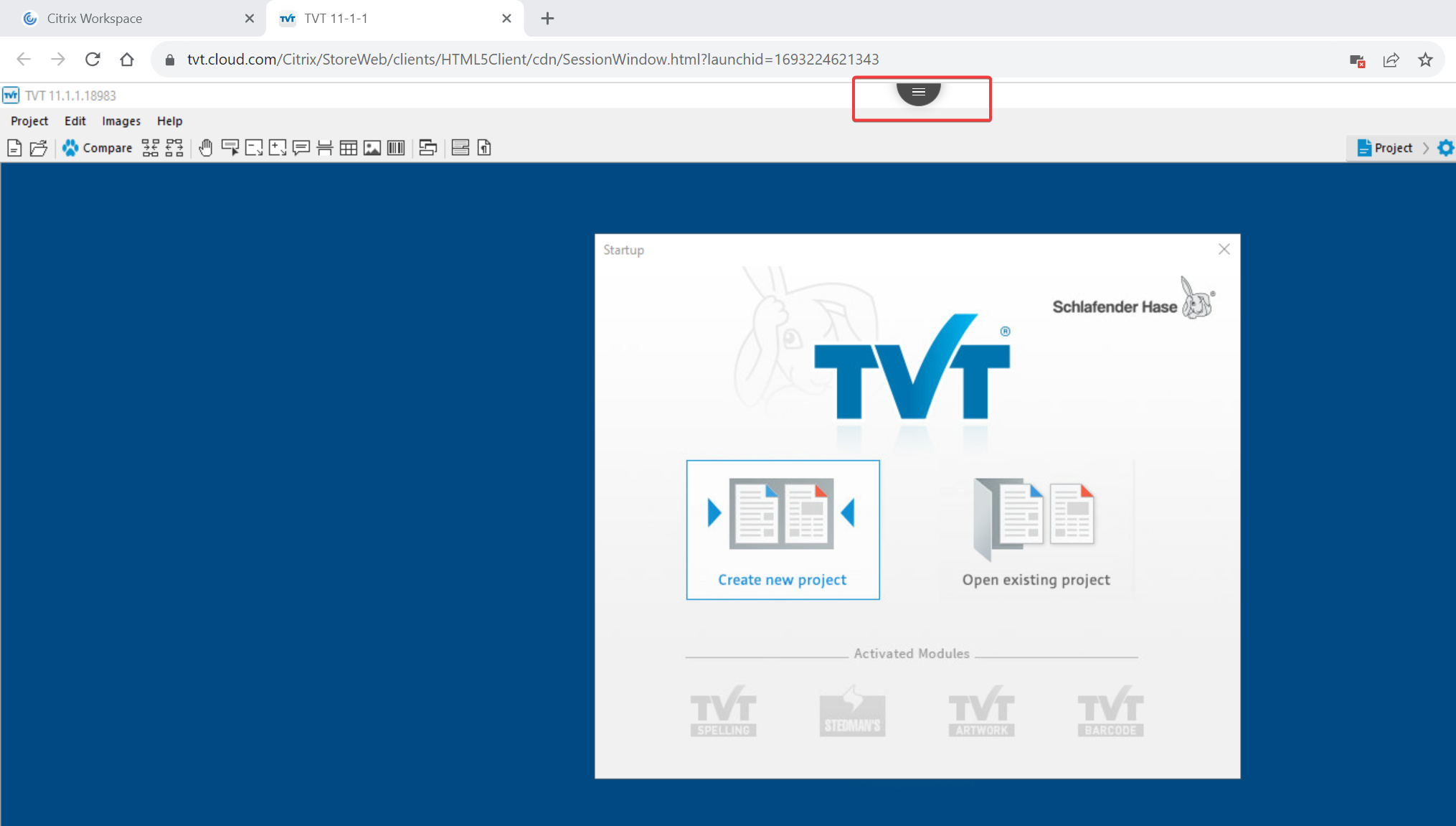
Step 3
Select the 'Upload' button
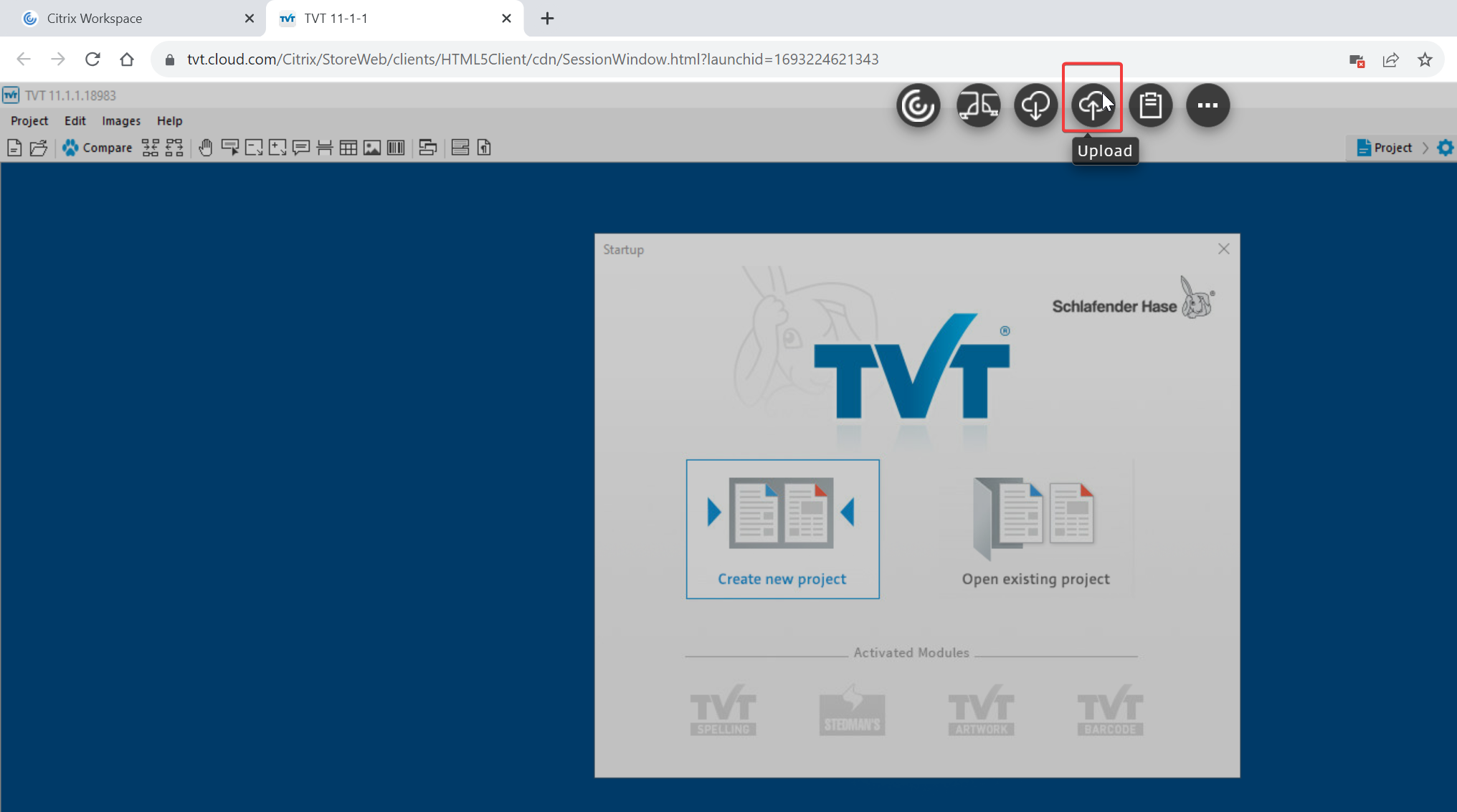
Step 4
You will see an explorer window where you can navigate to through your local drives to and select the files you want to upload. Select all the files and click on 'Open'. This will upload the files onto your profile (My Documents) in our Cloud.
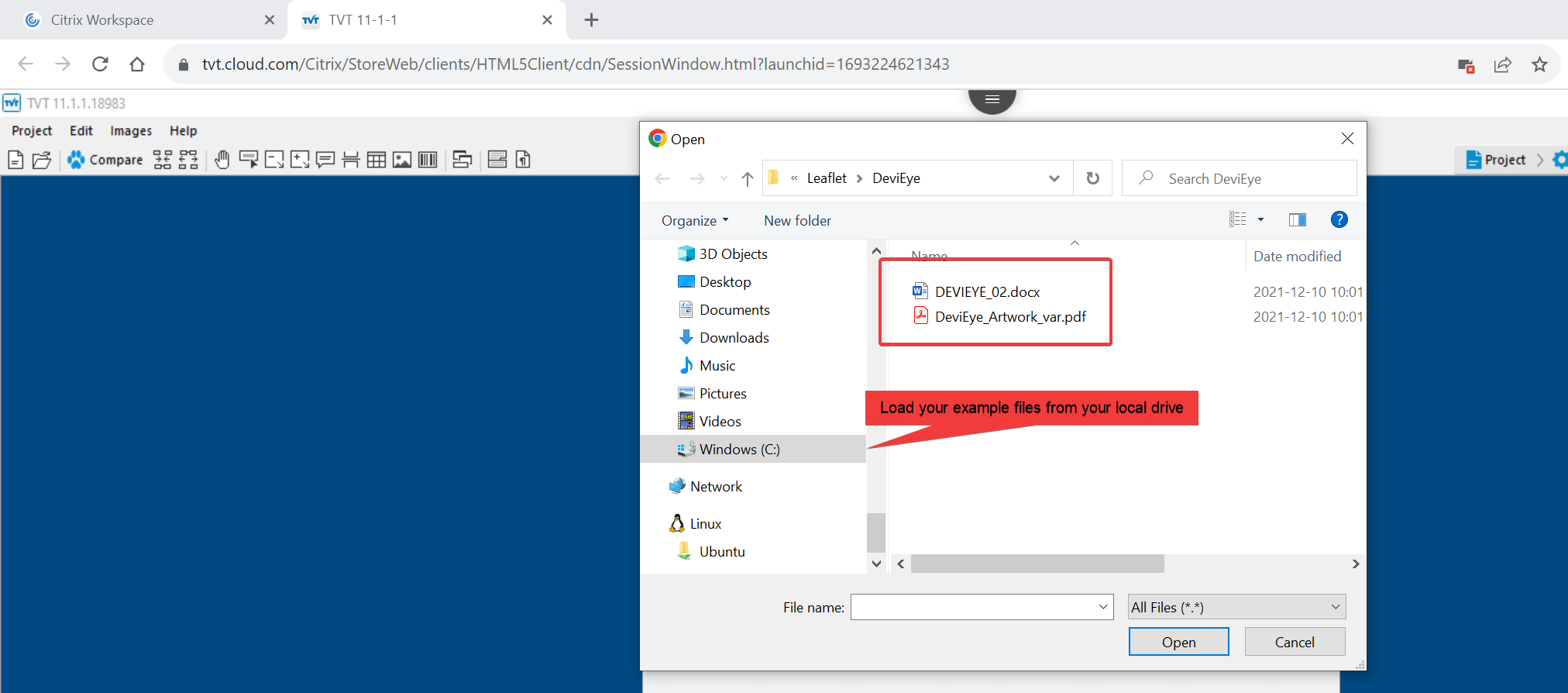
Step 5
After uploading all the required files, click 'Create new project'
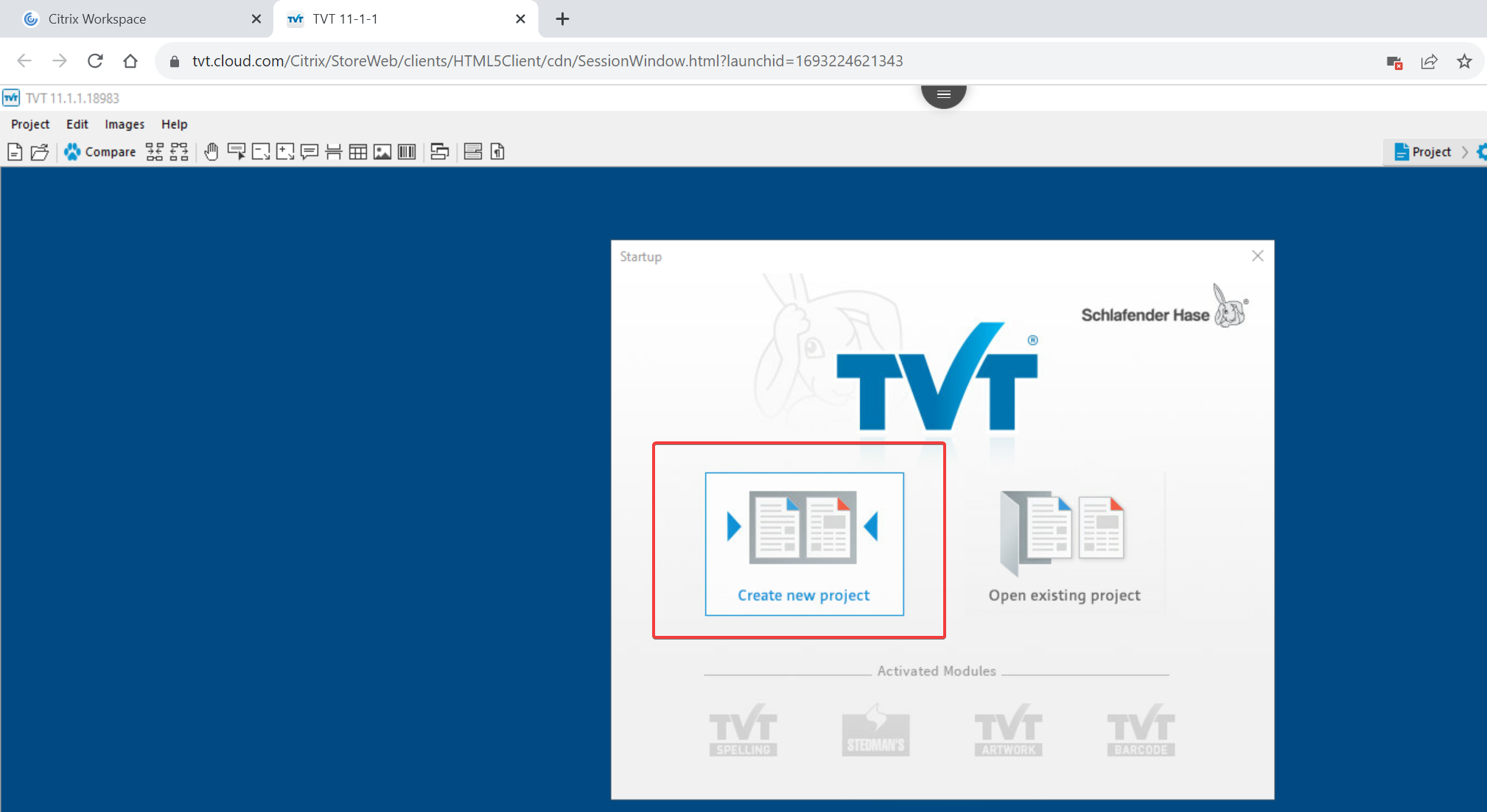
Step 6
Click 'Add'
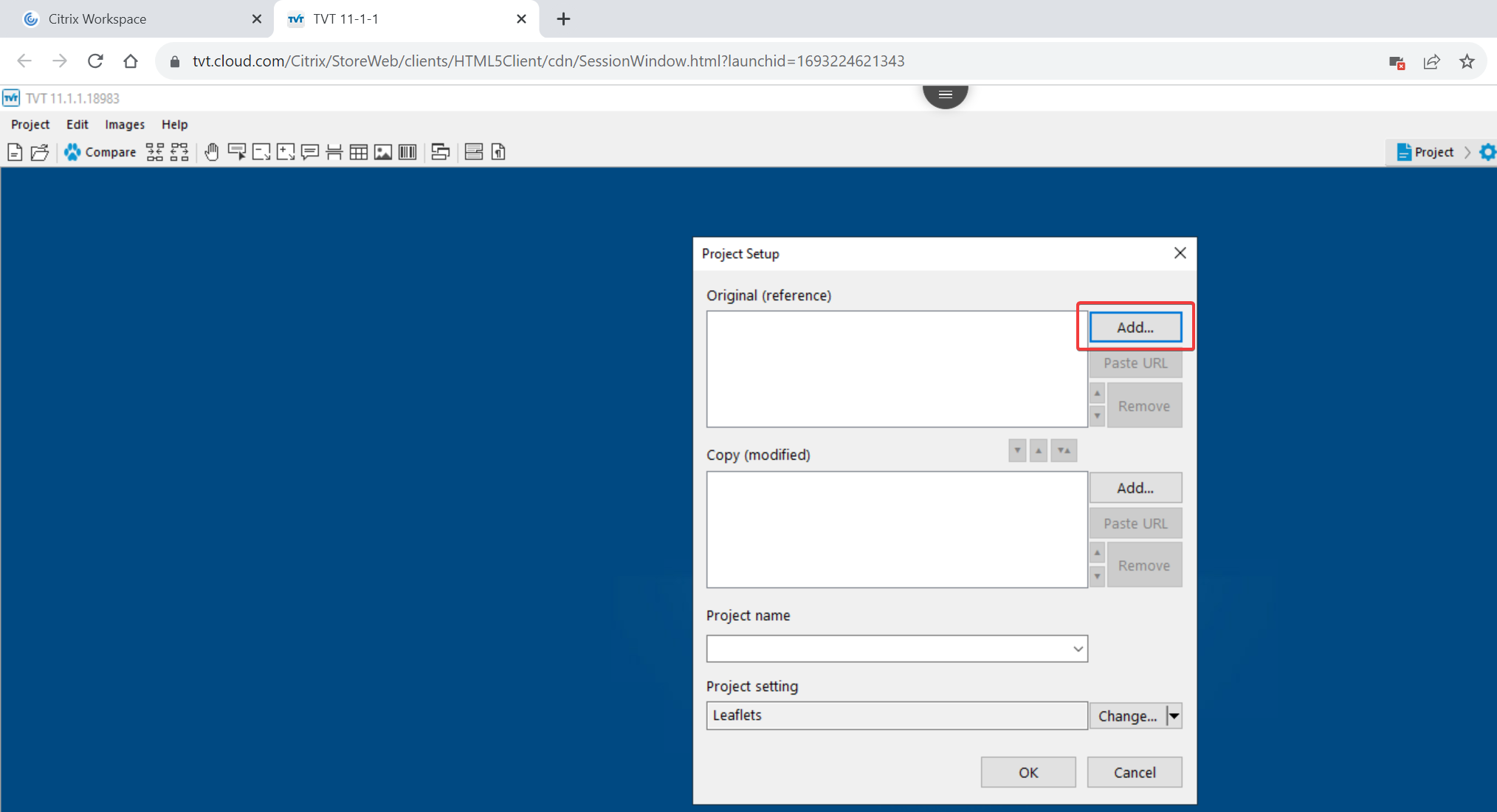
Here, you will see the files you uploaded earlier. Click 'Open'

Click 'OK' when you have moved the files to either Original or Copy as required
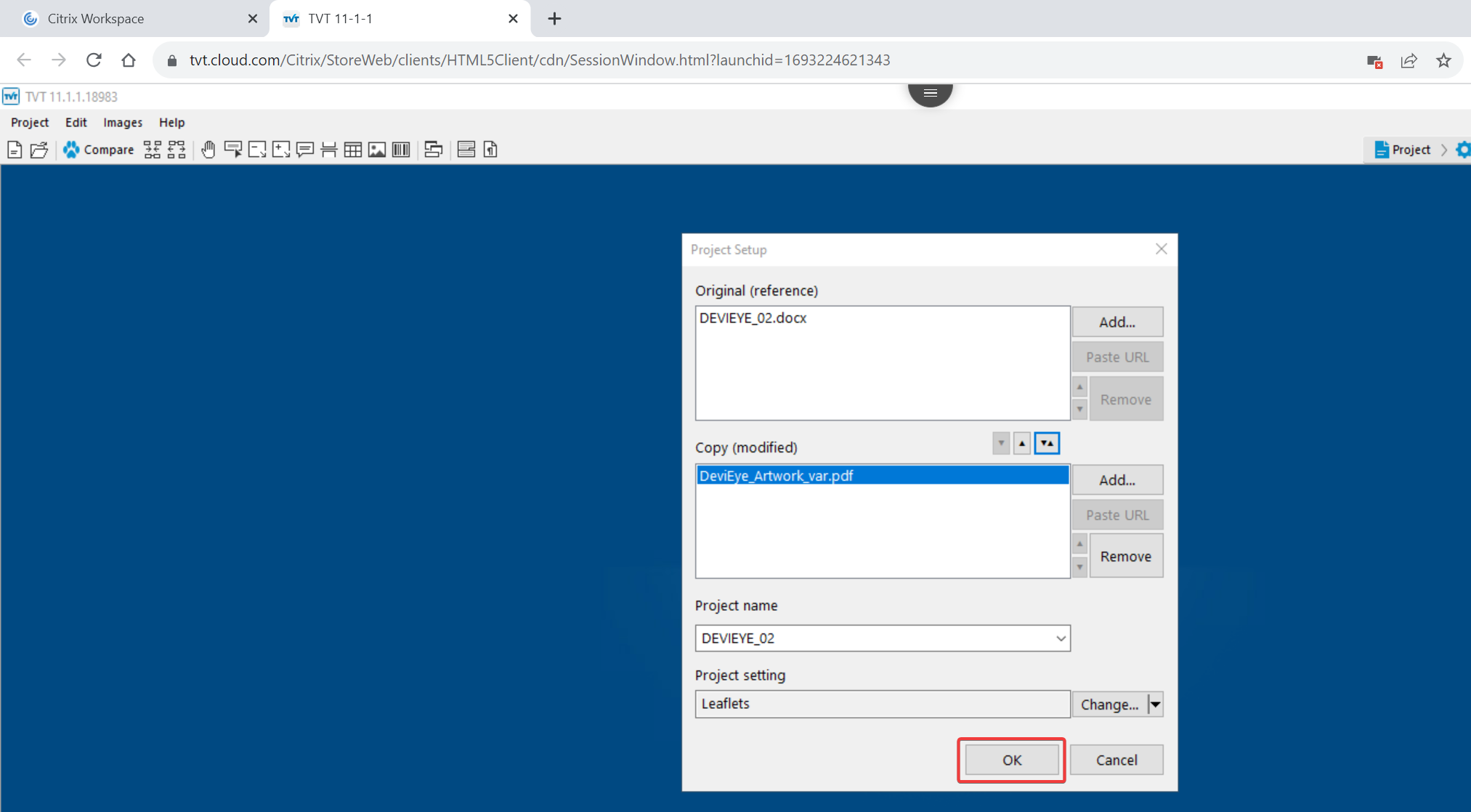
Your files are now loaded onto TVT successfully.
Note: We strongly recommend using TVT with Citrix Workspace for the best user experience.
